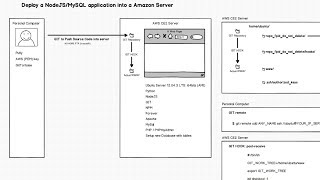
This video is age restricted for viewers under +18
Create an account or login to confirm your age.
Deploy a NodeJS/Mysql App into AMAZON AWS EC2 server using GIT Hook
Here are the STEPS:
New instance:
video: http://youtu.be/qUtq59N6ph4
ON AWS:
- Select an Amazon Machine Image (AMI):
Ubuntu Server 12.04.3 LTS: 64bits
- Launch new instance:
choose the Key pair to access via SSH
- Coonect to server:
Use the Putty with the key (PEM) and DNS (ip) information
ON THE SERVER:
- Install all server packages:
1 - install node.js:
-----------------------------
sudo apt-get update
sudo apt-get install -y python-software-properties python g++ make
sudo add-apt-repository ppa:chris-lea/node.js
sudo apt-get update
sudo apt-get install nodejs
2 - Install GIT:
-----------------------------
sudo apt-get install git
3 - Install Forever:
-----------------------------
sudo npm install forever -g
4 - Install Apache and phpMyAdmin:
------------------------------------------------------
1 - sudo apt-get update
2 - sudo apt-get install apache2
3 - sudo apt-get install mysql-server libapache2-mod-auth-mysql php5-mysql
these commands are used to configure MySQL db:
4 - sudo mysql_install_db
5 - sudo /usr/bin/mysql_secure_installation
6 - Install PHP: sudo apt-get install php5 libapache2-mod-php5
7 - Install PHPMyAdmin: sudo apt-get install phpmyadmin
8 - sudo cp /etc/phpmyadmin/apache.conf /etc/apache2/conf.d
9 - sudo /etc/init.d/apache2 restart
ON AWS:
- On AWS EC2 console open the port 80 for HTTP
- Test Apache by visiting the IP via HTTP
- Test MySQL and phpMyAdmin
- Create the Database
On the SERVER:
- make a "repo" folder: mkdir repo_YOUR NAME
- initialized a new bare GIT repo on the repo_YOUR NAME folder by $: git init --bare
- go to the .ssh/ folder and open and edit "authorized_keys" file
- On your personal computer open your "id_rsa" file located in windoes in the path "C:\Users\YOUR_USER_NAME\.ssh\"
- copy the content your public key ssh-rsa "AAAAB3..." into the "authorized_keys" file in the server.
ON YOUR PERSONAL COMPUTER:
- Create a new remote by $: git remote add ANY_NAME ssh://ubuntu@YOUR_IP_SERVER/home/ubuntu/repo_fpid_do_not_delete/
- Using GIT push code into the AWS server
ON THE SEVER:
- Create a new Hook called "post-receive" with code:
#!/bin/sh
GIT_WORK_TREE=/home/ubuntu/www
export GIT_WORK_TREE
git checkout -f
- Make "post-receive" executable: chmod +x post-receive
ON YOUR PERSONAL COMPUTER:
- Push some code again.
ON AWS CONSOLE:
- Open the port your nodeJS is running
DONE!
This video is really useful:
http://www.youtube.com/watch?v=N-v_DBFbZxo
Cheers!
























SORT BY-
Top Comments
-
Latest comments